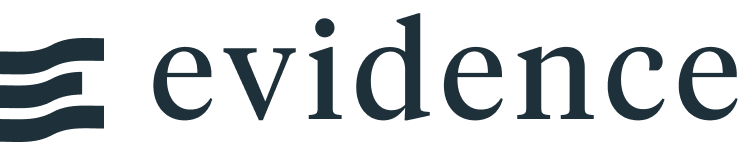Troubleshooting
Running into Problems?
- Join the Evidence Community to get help with issues and discuss feature ideas.
- Check out the list of open issues in our GitHub Repo
- If you have a specific question and cannot go through Slack or GitHub, please email support@evidence.dev
Checking Version Numbers
Run these commands in your terminal to see which versions your app is using
Common Issues
Installation
Not able to run npm install
This is often related to the version of NodeJS your app is using. See system requirements for more information
Installation taking a long time
On Windows, the initial installation can take up to a few minutes. If it has been longer than 10 minutes and your app hasn't started, reach out in the Slack community for help
Data Sources
Data is not available for querying
Ensure that you've done the following:
- Add
.sqlfiles to yoursources/my-sourcedirectory to define which data to bring into Evidence (does not apply to the CSV connector, which does not require.sqlfiles) - Run
npm run sourcesto load the data
To check whether your data has been successfully loaded into your app, go to the /explore/schema page to see which data is in your app.
Failure in npm run sources
If you're having problems loading data with npm run sources, try using npm run sources -- --debug to display additional logs
Page Loading
If you are running into a problem on your page, but are not seeing a clear error message, try looking in your browser console to see if there is additional information available.
To open your browser console:
- Right click anywhere on your page
- Click "Inspect" - the browser dev tools pane should open
- Click the "Console" tab - this will display warnings and errors generated by your page
This is helpful information to provide when asking questions in slack or creating issues on Github.
Deployment
If you have issues when building or deploying your app, try running npm run build locally to see if the behaviour is the same as in your deployment environment.
If the build works locally, but not in your deployment environment, check that the NodeJS version used in your deployment environment fits within the system requirements.
Known Issues
See our open Github issues for a full list of known issues